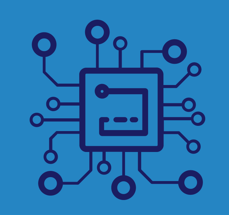✅ After Your Registration Email
Here’s what to expect after you receive your registration confirmation email.
Pete
Last Update één maand geleden
If a clinic, rescue, or breeder registered your pet’s microchip, you’ll receive an email from us confirming the microchip has been added to your account.
Important: Check your inbox and spam folder for a message from [email protected].
Your email will look like this:
🔹 Click on your email address in the message to open a browser window and activate your account.

Once the browser opens, you’ll be asked to create your password.
✅ Tick the disclaimer box
🔒 Create and confirm your new password
💾 Click Save

After saving your password, you’ll see a confirmation screen. Click “Sign In” to log into your new account.
Enter your email and new password on the login screen.

A 'Sign In' window will open. Enter your registered email address and password, then click 'Sign In'.

When you log in for the first time, you’ll be taken to your User Settings page.
Here, you can:
✔️ Update your phone number and mailing address
⚠️ Important: You cannot change your email address directly. If you need to update it, please email us at [email protected] and include your current registered email.
To control how your contact info is displayed when someone searches a microchip:
✅ Tick the privacy box if you want to keep your details hidden
We recommend keeping your information private unless it’s necessary to make it public
Don’t forget to click Save at the bottom of the page.

Once saved, you’ll be taken to your Dashboard.
Click “View Your Pet’s Info” to see details about the microchip(s) registered to your account.

Didn’t get the email or having trouble logging in?
Contact us at [email protected] — we’re happy to help.